Disable Security Internet Explorer Windows Server 2012
This is a guide to disable the setting that makes Internet Explorer insupportable in lab or a development environment. Often, you do use the browser to verify functionality or in SharePoint, to access Central Administration web site and make the first initial configuration. When IE ESC is enable, you get popups all the time and you asked to add new URL to the IE trusted sites zone.
Let's start with IE ESC is enable:
Start by running the Server Manager from either the Start Screen or the Desktop.
In the Server Manager Dashboard, click on Local Server on the left side.
Go to "IE Enhanced Security Configuration", click on it
you’ll be prompted with the options to turn off Internet Explorer Enhanced Security Configuration for Administrators and/or Users. After selecting your option, click OK.
Let's try to open IE and verify if we still get the popups message
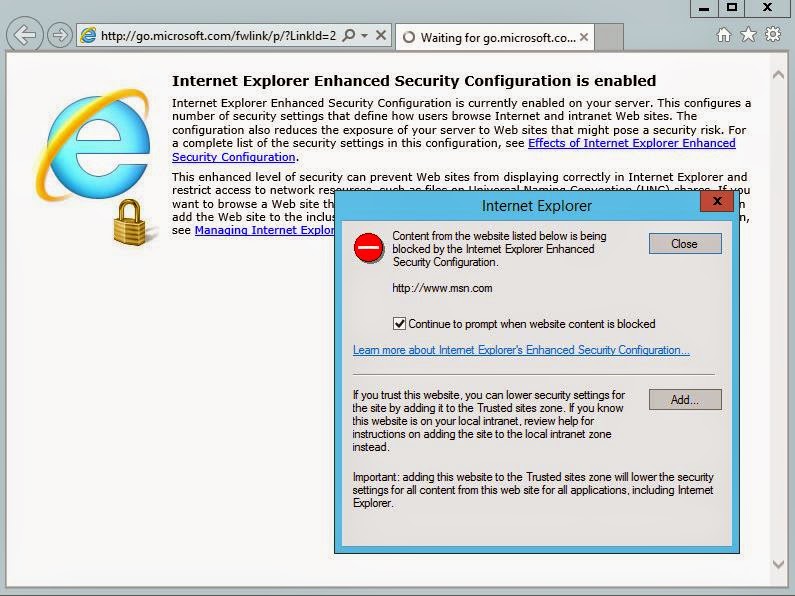





No comments:
Post a Comment