Apache reverse proxy to SharePoint 2013
1. Introduction:
In this tutorial, we will setup a reverse proxy Apache in front end connecting to a SharePoint server 2013.
Let's assume we have this environment configuration:
SharePoint server:
- Local IP address: 192.168.137.21
- Server Name: srvsharepoint
- SharePoint site collection: http://srvsharepoint/
Apache server:
- Local IP address: 192.168.137.22
- Public IP address: 52.174.6.110
- Domain name: webadmin.net
- Server name: srvweb
- OS: CentOS 7
In CentOS server, we need to set the server names in hosts
Install Apache server
#yum install httpd -y
#service httpd start
#chkconfig httpd on
Verify Apache

Go to the Apache config directory and create proxy.conf
#vi /etc/httpd/conf.d/proxy.conf
<IfModule mod_proxy.c>
ProxyRequests Off
ProxyPreserveHost On
ProxyReceiveBufferSize 4096
<Proxy *>
Order deny,allow
Allow from all
</Proxy>
ProxyPass / http://srvsharepoint/
ProxyPassReverse / http://srvsharepoint/
<Location />
Order allow,deny
Allow from all
</Location>
Save proxy.conf
Restart Apache
Now Apache is configured as a reverse proxy.
3. Configure SharePoint Server:
Log to Central Administration, go to System Settings - Configure alternate access mapping
Select Alternate Access Mapping Collection SharePoint -80 the Add Internal URLs
in URL, host and port, enter the domain name and select zone internet
Save
Open Internet Explorer and type the domain name
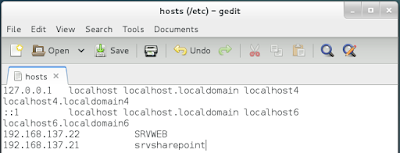



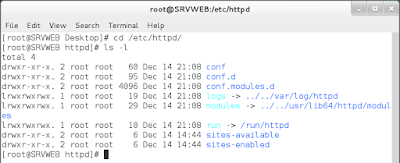









Hi, Great.. Tutorial is just awesome..It is really helpful for a newbie like me.. I am a regular follower of your blog. Really very informative post you shared here. Kindly keep blogging.
ReplyDeletepython course in pune
python course in chennai
python Training in Bangalore
Thank you for allowing me to read it, welcome to the next in a recent article. And thanks for sharing the nice article, keep posting or updating news article.
ReplyDeleteData Science Training in Indira nagar
Data Science Training in btm layout
Python Training in Kalyan nagar
Data Science training in Indira nagar
Data Science Training in Marathahalli
I appreciate your efforts because it conveys the message of what you are trying to say. It's a great skill to make even the person who doesn't know about the subject could able to understand the subject . Your blogs are understandable and also elaborately described. I hope to read more and more interesting articles from your blog. All the best.
ReplyDeleteBest Devops Training in pune
Microsoft azure training in Bangalore
Power bi training in Chennai
Many thanks! Most helpful tutorial I found in the internet to this matter.
ReplyDeleteEspecially the parameter
ProxyPreserveHost On
is needed otherwise the layout-Links are only LOCAL in the frontend so that external users are not able to reach the content and most websites dont show content.
For SSL-Proxy (https) it seems there a some very good tutorials in the "sharepointfarm". I will test it soon.
ReplyDeleteThis post is so interactive and informative.keep update more information...
RPA Training in Velachery
RPA Training in Chennai
yurtdışı kargo
ReplyDeleteresimli magnet
instagram takipçi satın al
yurtdışı kargo
sms onay
dijital kartvizit
dijital kartvizit
https://nobetci-eczane.org/
X0O8
Hollanda yurtdışı kargo
ReplyDeleteİrlanda yurtdışı kargo
İspanya yurtdışı kargo
İtalya yurtdışı kargo
Letonya yurtdışı kargo
MNU5
Portekiz yurtdışı kargo
ReplyDeleteRomanya yurtdışı kargo
Slovakya yurtdışı kargo
Slovenya yurtdışı kargo
İngiltere yurtdışı kargo
Z3MXQ
Angila yurtdışı kargo
ReplyDeleteAndora yurtdışı kargo
Arnavutluk yurtdışı kargo
Arjantin yurtdışı kargo
Antigua ve Barbuda yurtdışı kargo
KRXWFZ
Azerbaycan yurtdışı kargo
ReplyDeleteAruba yurtdışı kargo
Avustralya yurtdışı kargo
Azor Adaları yurtdışı kargo
Bahamalar yurtdışı kargo
0MS57C
شركة رش مبيدات بالاحساء qMxGxApjMC
ReplyDeleteشركة عزل اسطح بابها
ReplyDeleteexo55Iz3KN1z