Installation Nagios sur Centos 5
Installation des paquets
nécessaires :
#yum install httpd gcc glibc glibc-common gd gd-devel php
Création du User compte
et Group :
#useradd -m nagios
#groupadd
nagcmd
#usermod
-a -G nagcmd nagios
#usermod -a -G nagcmd apache
Création d’un répertoire
pour sauvegarder les fichiers d’installation de Nagios :
#mkdir /opt/Nagios
Téléchargement de Nagios
et Plugins :
Sauvegarder les fichiers dans le reperatoire /opt/Nagios
Pour les versions Nagios 3.0.6 (Stable) et Nagios Plugins 1.4.13 (Stable)
Extraction des fichiers :
#cd /opt/Nagios
#tar xzf nagios-3.0.6.tar.gz
#cd nagios-3.0.6
Compilation et
configuration de Nagios :
#./configure --with-command-group=nagcmd
Compilation de Nagios:
#make all
#make all
Compiler les
fichiers binaires, init scripts, les fichiers de config:
#make install
#make install-init
#make install-config
#make install-commandmode
** Ne démarrez pas Nagios **
Nagios est maintenant
installé dans le répertoire /usr/local/nagios/
Installer interface web
de Nagios:
#make install-webconf
Nagios Interface Web installée
dans /usr/local/nagios/share (fichier conf http ajouté au fichier
/etc/httpd/conf.d/nagios.conf)
Créer un utilisateur
pour connecter à l'interface Web:
Nous allons créer l'utilisateur
"nagiosadmin" (souvenez-vous du mot de passe que vous attribuez)
#htpasswd -c /usr/local/nagios/etc/htpasswd.users
nagiosadmin
Redémarrez Apache:
#service httpd restart
Install Nagios
Plugins :
Extraction des fichiers :
#cd /opt/Nagios
#tar xzf nagios-plugins-1.4.13.tar.gz
#cd nagios-plugins1.4.13
Compilation et Configuration Nagios Plugins :
#./configure --with-nagios-user=nagios --with-nagios-group=nagios
#make
#make
install
Configuration d’adresse email nagiosadmin pour les alerts:
#vi /usr/local/nagios/etc/objects/contacts.cfg
email nagios@localhost ; <<***** CHANGE THIS TO YOUR EMAIL ADDRESS ******
Vérifiez les fichiers
d'exemples de configuration de Nagios :
#/usr/local/nagios/bin/nagios -v /usr/local/nagios/etc/nagios.cfg
#/usr/local/nagios/bin/nagios -v /usr/local/nagios/etc/nagios.cfg
Total Warnings: 0
Total Errors: 0
Démarrer Nagios :
Activer Nagios pour commencer au démarrage du système /boot
#chkconfig --add nagios
#chkconfig
nagios on
#chkconfig httpd on
Démarrer Nagios :
#service nagios start
#chcon
-R -t httpd_sys_content_t /usr/local/nagios
Connectez-vous à
l'interface Web:
Surveiller vos serveurs Windows avec Nagios
Dans la longue série des billets sur Nagios, en voici un tout spécialement dédié aux lecteurs qui ont à administrer des machines sous Windows. Nous allons décrire l'installation de NSClient, un plugin permettant de récupérer un nombre important de d'informations à surveiller sur une machine Windows.
Comme le plugin NRPE, NSClient se base sur une architecture client/serveur. La partie cliente (nommée check_nt), doit être disponible sur le serveur Nagios. La partie serveur (NSClient++) est à installer sur chacune des machines Windows à surveiller.
Installation de NSClient++ sur
machine Windows a surveillée :
Télécharger la dernière version (Soit 64bit ou 32bit) à l'adresse
suivante :
Installer NSClient++
Dans l’espace « Allowed Hosts » mettre l’adresse IP de serveur
Nagios et Spécifier le mot de passe qu’il faut utilise pour configure Nagios
après
Apres l’installation :
Clique droite sur Ordinateur – Gérer – Services – (Clique droite
NSClient++) et cocher « Autoriser le service à interagir avec le
bureau »
(1) Editer le fichier « nsclientNSC.INI » (C:\Program
Files\NSClient++\) :
Modifier le dossier C:\Program Files\NSClient + +\fichier NSC.ini et
décommenter [modules] sauf RemoteConfiguration.dll et CheckWMI.dll
[modules]
;#NSCLIENT++
MODULES
;#A list
with DLLs to load at startup.
;
You will need to enable some of these for NSClient++ to work.
; ! ! ! !
! ! ! ! ! ! ! ! ! ! ! ! ! ! ! ! ! ! ! ! ! ! ! ! ! ! ! ! !
;
*
*
; * N O T
I C E ! ! ! - Y O U H A V E T O E D I
T T H I S *
;
*
*
; ! ! ! !
! ! ! ! ! ! ! ! ! ! ! ! ! ! ! ! ! ! ! ! ! ! ! ! ! ! ! ! !
FileLogger.dll
CheckSystem.dll
CheckDisk.dll
NSClientListener.dll
NRPEListener.dll
SysTray.dll
CheckEventLog.dll
CheckHelpers.dll
;CheckWMI.dll
;
;RemoteConfiguration
IS AN EXTREM EARLY IDEA SO DONT USE FOR PRODUCTION ENVIROMNEMTS!
;RemoteConfiguration.dll
;NSCA
Agent is a new beta module use with care!
NSCAAgent.dll
;LUA
script module used to write your own "check deamon" (sort of) early
beta.
LUAScript.dll
;Script to
check external scripts and/or internal aliases, early beta.
CheckExternalScripts.dll
;Check
other hosts through NRPE extreme beta and probably a bit dangerous!
NRPEClient.dll
|
(2) Modifier « NSC.ini » et décommenter allowed_hosts. Modifier le
dossier C:\Program Files\NSClient++\fichier NSC.ini et Décommenter allowed_host dans
les paramètres et ajouter l'adresse IP du serveur nagios.
;# ALLOWED
HOST ADDRESSES
;
This is a comma-delimited list of IP address of hosts that are allowed to
talk to the all daemons.
; If
leave this blank anyone can access the deamon remotly (NSClient still
requires a valid password).
;
The syntax is host or ip/mask so 192.168.0.0/24 will allow anyone on that
subnet access
allowed_hosts=192.168.1.2/255.255.255.0
|
(3) Modifier « NSC.ini » et décommenter le port. Modifier le
dossier C:\Program Files\NSClient++\fichier NSC.ini et décommenter le
port # sous [NSClient] section:
;#
NSCLIENT PORT NUMBER
;
This is the port the NSClientListener.dll will listen to.
port=12489
|
(4) Sauvegarder le fichier « NSC.ini » et Démarrez le service NSClient++
les étapes de configuration du serveur Nagios pour
surveillance windows machine :
Vérifiez « check_nt » commande
et windows-server template :
Vérifiez que « check_nt » est activé dans
/usr/local/nagios/etc/objects/commands.cfg
#
'check_nt' command definition
define
command{
command_name
check_nt
command_line
$USER1$/check_nt -H $HOSTADDRESS$ -p 12489 –s(le mot de passe du
NSClient++) -v $ARG1$ $ARG2$
}
|
Vérifiez que le modèle windows-server est activé dans
/usr/local/nagios/etc/objects/templates.cfg :
# Windows
host definition template - This is NOT a real host, just a template!
define
host{
name
windows-server ; The name of this host template
use
generic-host ; Inherit default values from the generic-host
template
check_period
24x7 ; By
default, Windows servers are monitored round the clock
check_interval
5
; Actively check the server every 5 minutes
retry_interval
1
; Schedule host check retries at 1 minute intervals
max_check_attempts
10
; Check each
server 10 times (max)
check_command
check-host-alive ; Default command
to check if servers are "alive"
notification_period
24x7 ; Send
notification out at any time - day or night
notification_interval
30
; Resend notifications every 30 minutes
notification_options
d,r ;
Only send notifications for specific host states
contact_groups
admins ; Notifications
get sent to the admins by default
hostgroups
windows-servers ; Host groups that
Windows servers should be a member of
register
0
; DONT REGISTER THIS - ITS JUST A TEMPLATE
}
|
Décommentez windows.cfg dans
/usr/local/nagios/etc/nagios.cfg
#
Definitions for monitoring a Windows machine
cfg_file=/usr/local/nagios/etc/objects/windows.cfg
|
Modifier /usr/local/nagios/etc/objects/windows.cfg
# Define a
host for the Windows machine we'll be monitoring
# Change
the host_name, alias, and address to fit your situation
define
host{
use
windows-server
; Inherit default values from a template
host_name
remote-windows-host ; The name we're giving to
this host
alias
Remote Windows Host ; A longer name associated with
the host
address
(adresse IP du machine a
surveillé) ; IP address of the remote
windows host
}
|
Remarque :
Pour ajouter une autre ou plusieurs machines windows à Nagios, il suffit de
copier le code et coller, changer le « host_name » pour connaitre la
machine. ( ajouter les services pour cette machine)
Définir les services de Windows
qui doivent être surveillés
Voici les services par défaut des fenêtres qui sont déjà
activés dans le « windows.cfg ». Assurez-vous de
mettre à jour l'host_name sur ces services afin de
refléter les host_name définie dans l'étape ci-dessus.
define
service{
use
generic-service
host_name
remote-windows-host
service_description
NSClient++ Version
check_command
check_nt!CLIENTVERSION
}
define
service{
use
generic-service
host_name
remote-windows-host
service_description
Uptime
check_command
check_nt!UPTIME
}
define
service{
use
generic-service
host_name
remote-windows-host
service_description
CPU Load
check_command
check_nt!CPULOAD!-l 5,80,90
}
define
service{
use
generic-service
host_name
remote-windows-host
service_description
Memory Usage
check_command
check_nt!MEMUSE!-w 80 -c 90
}
define
service{
use
generic-service
host_name
remote-windows-host
service_description
C:\ Drive Space
check_command
check_nt!USEDDISKSPACE!-l c -w 80 -c 90
}
define
service{
use
generic-service
host_name
remote-windows-host
service_description
W3SVC
check_command
check_nt!SERVICESTATE!-d SHOWALL -l W3SVC
}
define
service{
use
generic-service
host_name
remote-windows-host
service_description
Explorer
check_command
check_nt!PROCSTATE!-d SHOWALL -l Explorer.exe
}
|
Vérification de la
configuration et redémarrer Nagios.
Vérifiez la configuration du Nagios, comme indiqué ci-dessous :
[nagios-server]#
/usr/local/nagios/bin/nagios -v /usr/local/nagios/etc/nagios.cfg
Total
Warnings: 0
Total
Errors: 0
Things
look okay - No serious problems were detected during the pre-flight check
|
Redemarrer Nagios.
[nagios-server]#
/etc/rc.d/init.d/nagios stop
Stopping
nagios: .done.
[nagios-server]#
/etc/rc.d/init.d/nagios start
Starting
nagios: done.
|
Vérifiez l'état des différents services fonctionnant sur l'hôte
distant Windows à partir de l'interface web Nagios (http://(adresse
IP de machine)/nagios) comme indiqué ci-dessous :

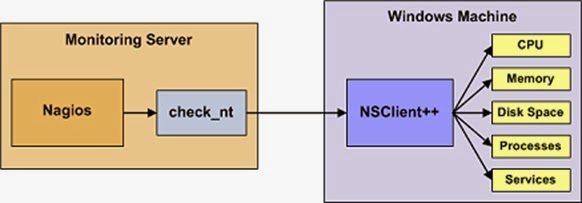






No comments:
Post a Comment